This is a very common problem we face nowadays. Often we try to delete a particular file and a pop up message comes up notifying "Cannot delete file. Close all programs running and then try again".
There can be many reasons for these.
1) Go to Task manager, open the processes tab and look for possible User Application programs linked to the program that might be running. Never interfere with the System processes. After ending the processes try to delete the file.
Eg : If you want to delete an mp3 file..look for media player processes. although no application might be running apparently the process may still be running.
2) If you are not able to locate any such process you delete it using command prompt.
a) Type cmd in your run command.
b) Go to the designated folder eg g:\media\movies\
c) If the file name is No country for Old Men.avi then type "del No*.avi".
d) This will delete the file if you have no applications running apparently.
DOS provides a very easy way to handle basic stuff in which Windows sometimes creates problems.
Sunday, April 27, 2008
Saturday, April 26, 2008
Automatic Lyrics in Media Players
Have you ever had problems searching for lyrics. Do you not want to waste time copying pasting the lyrics from the Internet to a notepad and then associating it with your particular song.
The solution was there for a long time but only I didn't know about it. Winamp and other Media Players have a feature of "Lyrics Plugin" which automatically searches lyrics from the internet and then displays it. Just start listening to your favourite songs and lyrics will be displayed automatically. If lyrics is not found, you can add it yourself .
a) In order to download the Lyrics Plugin go to the site
http://www.lyricsplugin.com/.
b) Download the setup files for the Plugin and install the files to your Winamp folder. Eg c:\Program files\winamp\.
c) After the installation winamp will display an extra lyrics editor which you can adjust to your needs.
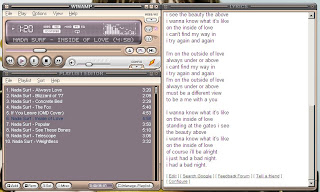
The main reason for lyrics not being displayed is either failed internet connectivity or missing file info. In order to fill in the file details yourself..
a) In Winamp ( playlist editor) right click on the song and choose the " View file info option".
b) There are two tags the 1. Id3v1 and 2. Id3v2 tags. Write in the file info for both tags.
c) Update your changes and refresh the contents of your lyrics editor( simple right click and refresh).
The Id3v1 and Id3v2 tags are mainly for the information displayed when you transfer songs to ipods and other portable devices. It acts as a meta element.
So just plugin and enjoy the lyrics. Also you can configure the font, color and other basic settings of your lyrics editor.
The solution was there for a long time but only I didn't know about it. Winamp and other Media Players have a feature of "Lyrics Plugin" which automatically searches lyrics from the internet and then displays it. Just start listening to your favourite songs and lyrics will be displayed automatically. If lyrics is not found, you can add it yourself .
a) In order to download the Lyrics Plugin go to the site
http://www.lyricsplugin.com/.
b) Download the setup files for the Plugin and install the files to your Winamp folder. Eg c:\Program files\winamp\.
c) After the installation winamp will display an extra lyrics editor which you can adjust to your needs.
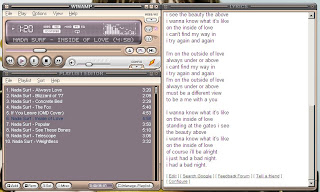
The main reason for lyrics not being displayed is either failed internet connectivity or missing file info. In order to fill in the file details yourself..
a) In Winamp ( playlist editor) right click on the song and choose the " View file info option".
b) There are two tags the 1. Id3v1 and 2. Id3v2 tags. Write in the file info for both tags.
c) Update your changes and refresh the contents of your lyrics editor( simple right click and refresh).
The Id3v1 and Id3v2 tags are mainly for the information displayed when you transfer songs to ipods and other portable devices. It acts as a meta element.
So just plugin and enjoy the lyrics. Also you can configure the font, color and other basic settings of your lyrics editor.
Subscribe to:
Posts (Atom)